Windows has gained infamy over the years with the number of times it crashes. While the number of crashes has been drastically reduced with Windows 7, it can still crash at some odd time. When a computer crashes, you usually end up losing precious data and if your work depends on the computer, its inoperable status makes things worse for you. Fortunately, Microsoft has a taken note of this and has bundled along an image creation tool to help you take some measures to salvage your system in such a situation.
Create the image
Ideally, you must create a system image of your Windows 7 when it is working perfectly, preferably after you install it and all the drivers and necessary software. You can easily create a Windows 7 system image in the following way.
Click on Start button and type "backup and restore" (without the quotes) and hit Enter. This launches the Back and Restore utility inside the Control Panel.
Using Backup and Restore, you can create a system repair disc, select a backup to restore files from, recover system settings or your computer and create a system image. We need to click on Create a system image link on the left hand side of the window.
After you click on Create a system image link, the application starts searching for valid locations to save the image. These valid locations include hard drives, optical drives and network locations. At the end of the search, you can choose which location you may wish to save the image to.
Once the locations have been discovered, you can choose one of them. Choosing a hard drive is the best option in our case, because the image of Windows 7 along with installed drivers and software will definitely exceed capacities of optical drives (except if you are planning to burn to something like a dual layer Blu-ray disc). If you plan to choose a network drive, you need a very fast and reliable Internet connection.
In the next and the final step, you can choose the drive which is to be saved as an image. You don't need to change this selection if you just want to back up your Windows 7, as it is pre-selected. Also, the application determines whether the image can fit on the destination, else it will not proceed, so there is nothing to worry here either. You can also see this information below the list of the selected drives as can be seen in the above screenshot. Click the Start Backup button to start the backup process. This process takes a long time, so you may want to keep it overnight to complete. Once the backup is complete, the actual backup size will be reported. As a general rule, the image file size tends to be more if your system is old. Therefore, as noted earlier, it is always advisable to create the image as soon as you install Windows 7 along with the drivers and the necessary software to keep the size of this image minimum. If possible, it is advisable to keep a copy of this image on a portable hard drive.
Even though the image creation is complete, there is one more step left in this backup process, and it is vital in the recovery process. You must create a System Repair disc. To do this, click Start button, type "system repair" and hit Enter.
Select the optical drive to save this image to, pop in a blank CD or DVD and click Create Disc. This is a fairly small image, so even a CD can be used. Make sure that you store this disc in a safe location.
Recovery
Now, in case your Windows 7 computer crashes, all you need to do is to simply use this system repair disc to boot the computer and when prompted, select Restore Your Computer Using a System Image That You Created Earlier. Browse to locate the image you created and then the process of recovery will begin. You will notice that this is the exact reverse of what happened while creating the image. This process also takes some time to complete, although it is a lot faster than creating the system image. At the end of the process, your system will be restored to the stage when the system image was created.
Windows 7 is a refined product and is less prone to crashes when compared to its earlier iterations, but the possibility still exists. We hope that you will use this guide to make sure that you are not in a fix if you ever encounter such a situation.


 8:26 AM
8:26 AM
 Tejeshwar
Tejeshwar



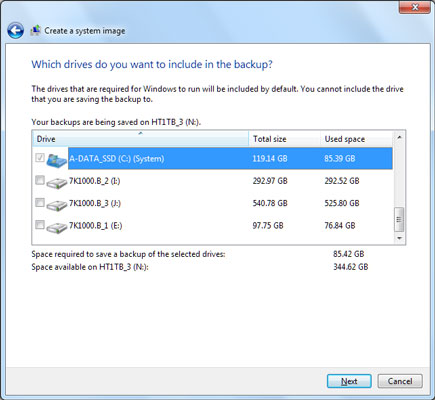

 Posted in:
Posted in:
0 comments:
Post a Comment